Hi all,this is a sharing post,if i do anything wrong please correct it by leave a comments
Here i will share how to backup your Sony Xperia stock rom without Root,Custom recovery etc.this tutorial only for sony xperia users.
Needed software.
Download & Install these software.
Note: If you have already installed Sony PC companion on your pc, i recommend you to delete this location first.See below...

Now carefully Follow the Software Download Wizard
Important Note:









After convert you will show like this


Now just wait create your file for a while & it will create ftf file.
You can find your created ftf file here
C:\Flashtool\firmwares
Enjoy.
Here i will share how to backup your Sony Xperia stock rom without Root,Custom recovery etc.this tutorial only for sony xperia users.
Needed software.
Download & Install these software.
Note: If you have already installed Sony PC companion on your pc, i recommend you to delete this location first.See below...
Quote:
|
Windows XP: C:\Documents and Settings\All Users\Application Data\Sony Mobile\Update Engine\db Windows Vista/7/8: C:\ProgramData\Sony Mobile\Update Engine\db |
- Turn on pc internet
- Ready Original USB cable
- Start Sony PC companion & Connect phone
- Click on Support Zone & Press Start

Now carefully Follow the Software Download Wizard
Important Note:
- Disconnect your USB Cable when the wizard in stage ‘2 Prepare’ and the download starts.
- If you forget to disconnect, it may proceed updates to your phone.






- Now open flashtool
- Go to Tools-->Bundles-->Fileset Decrypt

- Now browse & locate this location as shows on the picture
Quote:
| (Windows XP): C:\Documents and Settings\All Users\Application Data\Sony Mobile\Update Engine\db\13740270\blob_fs (Windows Vista/7/8): C:\ProgramData\Sony Mobile\Update Engine\db\13740270\blob_fs |

- Click Convert

After convert you will show like this
- Now select all & Click Right arrow

- Find "TA" folder,Click left arrow & press create.

Now just wait create your file for a while & it will create ftf file.
You can find your created ftf file here
C:\Flashtool\firmwares
Enjoy.
0 comments:
Post a Comment