PhoenixCard is a software that let you burn Android firmwares on micro SD cards. Phoenixcard is free Windows based software designed to create bootable
images and write them to connected removeable drives, such as SDCARDs or
MicroSDs. The removeable drive is then placed into the target device
and the device is made to boot from the removeable drive, applying an
update or complete reimage to the target. It is used especially for Allwinner A10 ARM processors.
[update] Now you can download PhoenixCard v3.09 from here.
Create installation SD card.
Important: This will erase the SD card
- Download and unzip the Phoenixcard archive to a folder on your PC.
- Unzip the single (imagename).img from the downloaded image to an accessible folder on your Windows system.
- Obtain a micro SD card of at least 1GB in size and connect it to your PC in some fashion. It should be accessible under a drive letter in Windows.
- Browse to the folder where you unzipped Phoenixcard and find the PhoenixCard.exe file with the green folder icon next to it. Double click to launch. The Phoenixcard software will launch.
- Using the drop down to the right of Disk select the windows drive letter that contains your Micro SD card.
- Click on the image button and browse to whereever you extracted (imagename).img to, and select the file.
- Ensure Product is selected under Write Mode. Product mode will create a self booting Micro SD designed to apply a separate image to a device.
- Click on Burn. Pay attention to the status messages. Once it is complete you can eject the Micro SD from your windows system.

0 comments:
Post a Comment