Samsung has now released the official Android 4.2.2 Jelly Bean update
with firmware build number I9082XXUBMHB for Galaxy Grand Duos (GT-I9082)
owners in the Southeast Asian countries.
This update brings some new stuff on the Galaxy Grand Duos such as lockscreen widgets, dedicated toggles menu in the status bar, improved task switching, Daydream screensaver mode, and performance enhancements. It also integrates new widgets, homescreen and more features from the Galaxy S4.
Firmware details
PDA: I9082XXUBMHB
CSC: I9082OLBBMH7
MODEM: I9082DXUBMH1
Version: Android 4.2.2
Build date: Aug 23, 2013
Regions: Indonesia, Malaysia, Philippines, Singapore, Vietnam, Thailand
Samsung Galaxy Grand Duos I9082 users who missed the Over-The-Air (OTA) update notification or unable to access the update over Samsung KIES, may follow our step-by-step guide to install the update manually.
Pre-requisites
1. Install USB Drivers for Samsung Galaxy Grand Duos on the computer.
2. Enable USB Debugging Mode on the phone by navigating to Settings >> Developer Options.
3. Make a backup of all your important data before following the guide.
4. The Galaxy Grand Duos should be factory unlocked and not locked to any particular carrier.
5. Ensure the battery of the phone is charged more than 80 per cent.
6. The Android 4.2.2 XXUBMHB Jelly Bean firmware is compatible only with Samsung Galaxy Grand Duos I9082. Applying this to any incorrect variant might brick the device. Verify the model number of the Galaxy Grand Duos by navigating to Settings >> About Phone.
Files Required
1. Android 4.2.2 XXUBMHB Jelly Bean Firmware (Mirror Link)
2. Odin 3.07 (Mirror Link)
Steps to Update Galaxy Grand Duos I9082 with Android 4.2.2 XXUBMHB Jelly Bean Firmware
Step 1: Extract Firmware zip file using WinRAR/7-Zip/WinZip or any other extracting tool, you will get a .tar.md5 file and some other files (optional).
Step 2: Extract Odin zip file and you will get Odin3 v3.07.exe along with few other files.
Step 3: Switch off the Galaxy Grand Duos.
Step 4: Boot the device into Download Mode by pressing and holding Volume Down, Home and Power buttons together until a construction Android robot icon with a warning triangle appears on screen. Now press the Volume Up button to enter Download Mode.
Step 5: Run Odin on the computer as an Administrator.
Step 6: Connect the Galaxy Grand Duos to the computer using USB cable while it is in the Download Mode. Wait until Odin detects the device. When the device is connected successfully, the ID: COM box will turn to light blue with the COM port number. Additionally, the successful connected will be indicated by a message saying Added.
Note: If the Added message does not appear, then try re-install USB drivers or changing the port on the computer.
Step 7: Choose the following files in Odin from extracted I9082XXUBMHB firmware folder by using respective checkboxes:
Step 8: In Odin, enable Auto Reboot and F. Reset Time checkboxes. Also, ensure the Re-Partition checkbox is chosen only if a .pit file was chosen in the previous step.
Step 9: Verify everything suggested in Step 7 and Step 8 is done correctly. Then hit the Start button to begin the installation process.
Step 10: Once the installation process is completed, your phone will restart and soon you will see a PASS message with green background in the left-most box at the very top of the Odin. You can now unplug the USB cable to disconnect your device from computer.
Samsung Galaxy Grand Duos I9082 should be now updated with official Android 4.2.2 XXUBMHB Jelly Bean. Head over to Settings >> About Phone to verify the software version running on the device.
Note: If Galaxy Grand Duos I9082 stuck at booting animation after Step 10 then go to recovery mode (press and hold the Volume Up, Home and Power buttons together) and perform Wipe data/Factory Reset and Wipe Cache Partition task before selecting reboot system now function. In recovery mode use Volume keys to navigate between options and Power key to select the option. Please note, performing wiping task will erase your device internal memory data and not external SD card data.
This update brings some new stuff on the Galaxy Grand Duos such as lockscreen widgets, dedicated toggles menu in the status bar, improved task switching, Daydream screensaver mode, and performance enhancements. It also integrates new widgets, homescreen and more features from the Galaxy S4.
Firmware details
PDA: I9082XXUBMHB
CSC: I9082OLBBMH7
MODEM: I9082DXUBMH1
Version: Android 4.2.2
Build date: Aug 23, 2013
Regions: Indonesia, Malaysia, Philippines, Singapore, Vietnam, Thailand
Samsung Galaxy Grand Duos I9082 users who missed the Over-The-Air (OTA) update notification or unable to access the update over Samsung KIES, may follow our step-by-step guide to install the update manually.
Pre-requisites
1. Install USB Drivers for Samsung Galaxy Grand Duos on the computer.
2. Enable USB Debugging Mode on the phone by navigating to Settings >> Developer Options.
3. Make a backup of all your important data before following the guide.
4. The Galaxy Grand Duos should be factory unlocked and not locked to any particular carrier.
5. Ensure the battery of the phone is charged more than 80 per cent.
6. The Android 4.2.2 XXUBMHB Jelly Bean firmware is compatible only with Samsung Galaxy Grand Duos I9082. Applying this to any incorrect variant might brick the device. Verify the model number of the Galaxy Grand Duos by navigating to Settings >> About Phone.
Files Required
1. Android 4.2.2 XXUBMHB Jelly Bean Firmware (Mirror Link)
2. Odin 3.07 (Mirror Link)
Steps to Update Galaxy Grand Duos I9082 with Android 4.2.2 XXUBMHB Jelly Bean Firmware
Step 1: Extract Firmware zip file using WinRAR/7-Zip/WinZip or any other extracting tool, you will get a .tar.md5 file and some other files (optional).
Step 2: Extract Odin zip file and you will get Odin3 v3.07.exe along with few other files.
Step 3: Switch off the Galaxy Grand Duos.
Step 4: Boot the device into Download Mode by pressing and holding Volume Down, Home and Power buttons together until a construction Android robot icon with a warning triangle appears on screen. Now press the Volume Up button to enter Download Mode.
Step 5: Run Odin on the computer as an Administrator.
Step 6: Connect the Galaxy Grand Duos to the computer using USB cable while it is in the Download Mode. Wait until Odin detects the device. When the device is connected successfully, the ID: COM box will turn to light blue with the COM port number. Additionally, the successful connected will be indicated by a message saying Added.
Note: If the Added message does not appear, then try re-install USB drivers or changing the port on the computer.
Step 7: Choose the following files in Odin from extracted I9082XXUBMHB firmware folder by using respective checkboxes:
- Select the PDA checkbox, and choose the file named .tar or .md5.
- Click the Phone checkbox, and choose the file with 'modem' in its name (ignore if there is no such file)
- Click the CSC checkbox, and select the file with 'csc' in its name (ignore if such file is missing)
- Choose the PIT checkbox, and choose the .pit file. Use only the file obtained during extracting in step 1 above, otherwise ignore it.
Step 9: Verify everything suggested in Step 7 and Step 8 is done correctly. Then hit the Start button to begin the installation process.
Step 10: Once the installation process is completed, your phone will restart and soon you will see a PASS message with green background in the left-most box at the very top of the Odin. You can now unplug the USB cable to disconnect your device from computer.
Samsung Galaxy Grand Duos I9082 should be now updated with official Android 4.2.2 XXUBMHB Jelly Bean. Head over to Settings >> About Phone to verify the software version running on the device.
Note: If Galaxy Grand Duos I9082 stuck at booting animation after Step 10 then go to recovery mode (press and hold the Volume Up, Home and Power buttons together) and perform Wipe data/Factory Reset and Wipe Cache Partition task before selecting reboot system now function. In recovery mode use Volume keys to navigate between options and Power key to select the option. Please note, performing wiping task will erase your device internal memory data and not external SD card data.

0 comments:
Post a Comment