iOS: Forgotten passcode or device disabled after entering wrong passcode
When you set up a passcode to secure the use of your iPhone, iPad, or iPod touch and then enter the wrong passcode, you may see a a message saying your device is "disabled". Learn what to do if you have forgotten or can't remember your passcode, or if your device displays a message saying it is disabled.
When you set up a passcode to secure the use of your iPhone, iPad, or iPod touch and then enter the wrong passcode, you may see a a message saying your device is "disabled". Learn what to do if you have forgotten or can't remember your passcode, or if your device displays a message saying it is disabled.
If you enter the wrong passcode six or more times, you'll see a message that says one of the following:

If you have previously synced your device with iTunes, you may be able to reset the passcode by restoring the device:
If you have never synced your device with iTunes, or you do not have access to a computer
Additional Information
Learn about setting up and using passcodes.
Note: You can configure a device to erase itself after ten consecutive incorrect password attempts. This setting is off by default. You can turn it on by tapping Settings > General > Passcode Lock.
- iPhone is disabled
- iPad is disabled
- iPod touch is disabled

If you have previously synced your device with iTunes, you may be able to reset the passcode by restoring the device:
- Connect the device to the computer with which you normally sync and open iTunes.
Note: If iTunes asks you to enter the passcode, try another computer that you have synced with. Otherwise, go to "If you have never synced your device with iTunes, or you do not have access to a computer" section below. - If the device is still disabled, or if iTunes does not automatically sync your device, sync the device with iTunes.
- If
you have chosen to encrypt your backup, it will contain the passcode.
Disable backup encryption before restoring from backup. Learn more about iOS backups in iTunes.

- When the backup and sync is complete, select Restore from Backup and choose the most recent backup of your device.
If you have never synced your device with iTunes, or you do not have access to a computer
Additional Information
Learn about setting up and using passcodes.
Note: You can configure a device to erase itself after ten consecutive incorrect password attempts. This setting is off by default. You can turn it on by tapping Settings > General > Passcode Lock.
0 comments:
Post a Comment