The newest Android 4.4 KitKat OS has been released this month for all Google Nexus devices and few other smartphones and tablets based on Android OS.
The new OS will be pushed out for major Android devices starting with February and March next year, but as you probably think not all Android devices will receive it.
Today, during this step by step instructional guide I will teach you an easy method to update the SONY Xperia P device with the latest CM 11 Nightly custom ROM build on Android 4.4 KitKat platform.
The new official CM 11 Nightly Build, as I’ve already told you before is based in Android 4.4.2 firmware, and it is the best custom ROM that is available for the moment for Android based devices.
This custom ROM comes with numerous and important features and applications that are available on the stock OS but also comes with extra ones that are not available on the default stock Android 4.4.2 firmware.
Unfortunately, the CM 11 Nightly build isn’t an official stock ROM and has nothing to do with Google or Sony in this case. So, the CM 11 Nightly is a custom ROM developed by CyanogenMod team, and it is specially developed to be a free aftermarket OS of Android firmware.
Previous Firmware Build:How to Install I9205XXUCNA2 Android 4.2.2 Jelly Bean Firmware On Galaxy Mega 6.3 GT-I9205
The new CM 11 custom ROM will come with some notable features, extra applications and capabilities. So, the new custom ROM will give for the Sony Xperia P device extra power, performances, and enhancements.Moreover, with the new CyanogenMod 11 ROM flashed on your device you’ll be able to upgrade the smartphone’s battery life, use the new custom User Interface, and access the internal system for uninstalling or removing in build applications and more.
So, as you can see there are many advantages that bring with this custom ROM, but we will let you test and experiences this firmware by yourselves. What we will show you here is how to easily and safely install the new CM 11 custom ROM build on Android 4.4.2 KitKat on Sony Xperia P device.
But in order to start the installation process you need to prepare the Sony Xperia P device for the installation process. Because of this thing, we have listed the prerequisites and the guidelines that you need to follow firstly.
So, ensure that you’ll follow all the steps and do not skip any step of them.
So, the Sony Xperia P device must be rooted.
Install a custom recovery image on your device. We recommend you to use CWM or TWRP Recovery Image.
Note that, when you gain the root access on your device the warranty of your smartphone will get void. The warranty can be restored only if you’ll downgrade to the stock Android Jelly Bean OS or if you’ll upgrade the device with the newest Android 4.4 Ota update when this will be available.
Backup all the data stored on the Xperia P device’s internal storage memory. During the flashing guide, a wipe operation will be required and during this process you’ll lose the contact list, call logs history, all the market applications, personal data and information and all data you have stored info internal storage memory.
Get a Nandroid backup for your current ROM that is running actually on the Xperia P device so this will represent a restore point if something wrong will happen during or after the flashing process.
A computer or a notebook and the Xperia P device’s USB cord are required.
On both, PC and phone you first need to deactivate or uninstall the security protections because these kinds of programs can interfere with the flashing process.
Then, on the Xperia P device from “menu-settings-developer options” you need to enable the USB debugging option.
Ensure that the smartphone’s battery has more than 65% power left; otherwise the device can get an automatically power off in the middle of the flashing process.
Use this step by step guide only for Sony Xperia P device, do not use the same for any other incorrect device you risk to brick it.
How to flash the CM11Nightly custom ROM build on Android 4.4.2 KitKat Firmware on Sony Xperia P
- Download the CM 11 Nightly file from here.
- Download the Google Applications pack from here.
- Save them in your computer and do not unzip these files, just place them on the PC’s desktop folder.
- Now, connect the Sony Xperia P device to the PC by using the USB cable.
- Next, move (copy-paste) the downloaded files from desktop on the device’s SD card.
- Now, disconnect the device from the PC.
- Turn off the device.
- Boot it into Recovery mode. Use this guide.
- From the recovery mode menu select “wipe data factory reset”, “wipe cache partition” and then “wipe dalvick cache”.
- Now, return the device into main menu of the recovery mode and from there select “install zip from SD card”.
- Next, select “chose zip from SD card” and pick up the copied CM 11 Android 4.4.2 file.
- Confirm its installation and then repeat the process for installing the Google Apps file too.
- After both files are successfully installed, from main menu of recovery mode select “reboot system now”
If the device (Sony Xperia P) gets stuck or enter into a boot loop you have to:
- Enter into recovery mode once again
- From there, you have to select “wipe data factory reset” and then select “wipe cache partition”.
- Now, return to the main menu of the recovery mode.
- And from there select “reboot system now”
- Note: these lines can be used only if you got a Nandroid backup previously.
- Reboot the smartphone on the recovery mode once again.
- From the recovery mode select “backup and restore” and follow the screen prompts.

0 comments:
Post a Comment